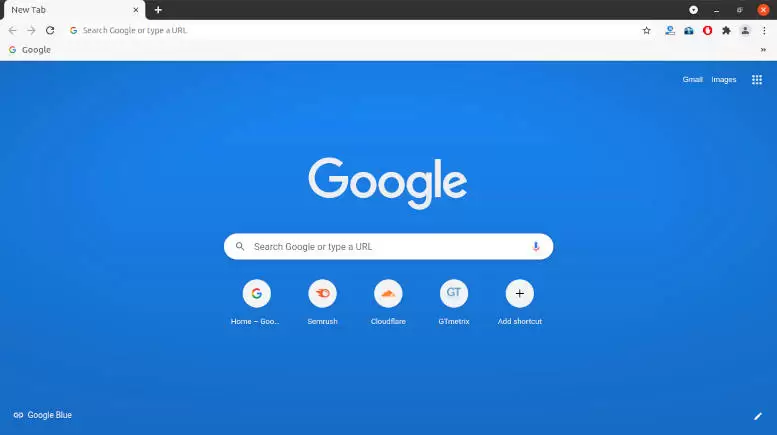Install Chrome on Fedora. It is a cross-platform web browser developed by Google. It is a popular application and most widely used for accessing the World Wide Web. It was first released for Microsoft Windows built with free software components and was later ported to Linux including fedora. Most of Chrome’s collection of code comes with free and open-source software project of Chromium, but Chrome is licensed as proprietary freeware software.
How To Install Chrome on Fedora?
You can easily install the latest version of chrome on fedora with the following Method 1 or Method 2 and just make sure that you are using a 64-bit operating system.
Method 1
To install chrome with direct downloaded “.rpm” package and through fedora software center installation (GUI):
- Go to Google Chrome’s official website
- Click “Download Chrome”
- Select “download package” for “64 bit .rpm (For Fedora/openSUSE)”
- Click “Accept and install”
- Choose “Save File” to your computer and it will automatically saved in “Downloads” folder
- Once downloaded, double click the “.rpm” file and it’ll automatically opened with fedora software center or right click on the “.rpm” file and select open with “fedora software” or “software center”
- Click “install” button for “Google Chrome” or “google-chrome-stable”
- Enter “password” to install chrome (it should be your user password)
- Wait a few minutes depending your system performance
- After chrome installation has been completed you can find and open the application in fedora menu
Method 2
To install chrome on fedora via terminal with linux command:
- Open your legendary “Terminal” or by pressing “Ctrl+Alt+T” button as keyboard shortcut
- Get the fedora workstation repositories using the following linux command
sudo dnf install fedora-workstation-repositories - enable Google Chrome repository using the following command line
sudo dnf config-manager --set-enabled google-chrome - install Chrome “.rpm” package to your system as a user with sudo privileges with command below
sudo dnf install google-chrome-stable - When prompted with warning, just press “y” to continue the installation
- Wait a few minutes or less for “chrome installation”
- After chrome installation has been completed you can find and open the software in the “menu”
Congratulation, you have successfully installed the latest version of chrome browser on fedora. You can also install a different software on your system as you desired for collections of applications.