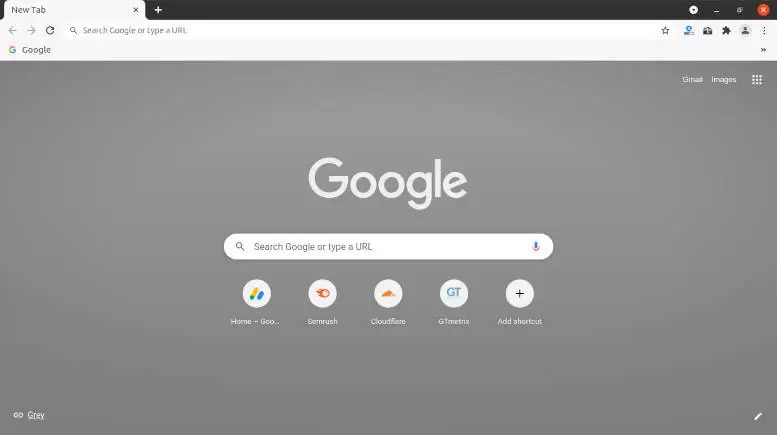Install Chrome on Ubuntu 20.04. It is a cross-platform web browser developed by Google for accessing the World Wide Web. It was first released for Microsoft Windows built with free software components and was later ported to Linux including ubuntu, macOS, iOS, and Android. Most of Chrome’s collection of code comes with free and open-source software project of Chromium, but Chrome is licensed as proprietary freeware software.
How To Install Chrome on Ubuntu 20.04?
You can easily install the latest version of chrome on ubuntu 20.04 with the following methods (Method 1 or Method 2) and just make sure that you are using a 64-bit operating system.
Method 1
You can install chrome with downloaded “deb file” and through ubuntu software installation (GUI), here are the steps:
- Go to Google Chrome’s official website
- Click “Download Chrome”
- Select “download package” for 64 bit .deb (For Debian/Ubuntu)
- Click “Accept and install”
- Choose “Save File” to your computer and it’ll automatically saved in “Downloads” folder
- Once downloaded, double click the “deb file” and it’ll automatically opened with ubuntu software or right click on the “deb file” and select open with “ubuntu software” or “software center”
- Click “install” button for “google-chrome-stable”
- Enter “password” to install chrome (it should be your account’s password)
- Wait a few moments for chrome installation
- After chrome installation has been completed you can find and open the software in ubuntu menu
Method 2
You can install chrome using terminal with linux command, here are the steps:
- Open your desired “Terminal” or by pressing “Ctrl+Alt+T” button as keyboard shortcut
- Get the “deb file” using the linux command
wget https://dl.google.com/linux/direct/google-chrome-stable_current_amd64.deb - install Chrome “.deb” package on your system as a user with sudo privileges
sudo apt install ./google-chrome-stable_current_amd64.deb - When prompted, enter your account password, and the installation will continue to start
- Wait a few minutes or less for chrome installation
- After chrome installation has been completed you can find and open the software in the “menu” to show the installed applications in your system
Congratulation, you have installed the latest version of chrome browser on ubuntu. You can also install a different software in your system as your desired for collections of applications.